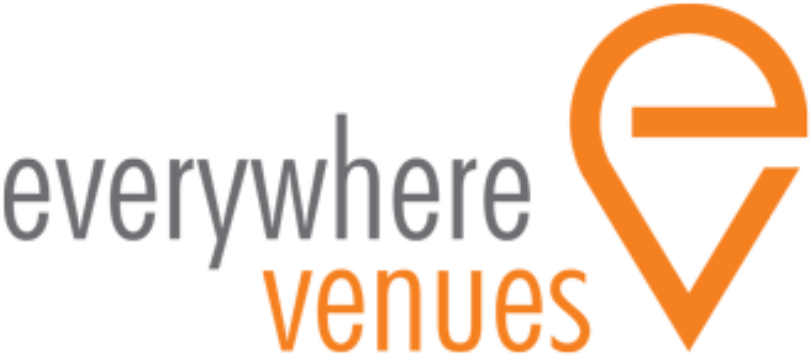Venue manager account handover and training
Once you have done as much as you can to set up the venue manager accounts, buildings and venue profiles, arrange a meeting with your venue manager to hand over the account and provide them with some basic training.
Arrange a meeting
Call the venue manager and arrange a time when you can sit down together for about 20 minutes without any interruptions to handover the account, review the venues in draft form and get them published.
You will need to have access to:
- A computer/laptop or iPad – the larger the screen, the better to demonstrate the website to the venue manager.
- Wifi so you can login.
The venue manager will need to have ready:
- The business name, ABN and GST status (is the business registered for GST).
- A clear photo of the front and back of their driver’s license or passport – this is an important anti-money laundering requirement from our payment gateway STRIPE.
- The bank account details to receive online booking payments.
Venue manager onboarding
Log into the account and go to My Profile to complete the Venue Manager onboarding process using the details provided by the venue manager. If the venue manager only has one venue listed for free or information only and will not receive paid bookings, they don’t need to complete Step 3.
Demonstrate the buildings and venues
Go to Buildings/area and Venues to show the venue manager any buildings and venues that you have created. Please go through each tab carefully to ensure all details are correct and complete. Once all details are correct and complete, show the venues in Preview and then ask the venue manager to click Publish.
Bookings
Show the venue manager the bookings section and explain that when someone wants to book a venue, the following process will happen:
- A visitor finds venue and attempts to request a booking. The visitor will need to log into her own account first.
- The venue manager will receive an email with the booking request and the booking request will also be shown in the dashboard and in the pending bookings section.
- The visitor will receive an email confirming the booking request has been sent.
- The venue manager can log into the account and review the request. the request can be approved or declined. The venue manager can also use the instant chat to confirm booking details with the visitor before approving/declining.
- When the venue manager approves the booking request, Everywhere Venues will send an invoice to the visitor, send a recipient created invoice to the venue manager, charge the visitor’s credit card and send both parties a booking agreement. After the booking has occurred, the funds will be deposited directly to the venue manager’s nominated bank account.
In the bookings section, bookings can be viewed in a list or calendar format. You can open each booking to view details and messages regarding that booking.
Reports
Show the venue manager the reports section. If you select ‘today’ in the start and end dates you can generate a sample report of data collected by the system. This information can be sent to the venue manager’s email in PDF and CSV formats.
Advanced features and training
There are many more advanced features available on the Everywhere Venues platform. These can be explained in detail to the venue manager by an Everywhere Venues staff member.
Please send an email to the venue manager and contact@everywherevenues.com using the following format:
Dear [venue manager’s name]
Thank you for listing your venues on the Everywhere Venues platform and supporting my business development work placement with [name of university/college].
I would like to introduce you to the team and Everywhere Venues who are available to assist you to get the maximum value out of the platform and provide you with support and training to use the advanced features.
A team member will be in touch with you soon and if you ever need support, please contact them at contact@everywherevenues.com.
Best wishes
[Your name]
Everywhere Venues how-to videos
Check out our simple how-to videos on YouTube.